A brief introduction
HideVolumeOSD did not work with Windows 11 till now, so I decided to change that and added some extra functionality, which some users have requested. You should have version to run this, I have not tested earlier versions. And it will of course run on Windows 10.
There was a bug when being started at a volume of 100%, the value was always reduced to 98%. This has been fixed. The “OSD Window not found” message has been replaced by a Windows notification.
And it is now possible to show a numeric ToolTip near the icon (or the clock) with the current volume value. Size and display time can be configured.
The Details
At first view everything is like before, a soon as HideVolumeOSD runs, it hides the Volume bar. But when you open the context menu on the tray icon, you will notice that the menu has a new entry for Settings.
When you select the Settings… entry in the menu the following dialog will appear…
Some users have requested to show the volume in the system tray near the HideVolumeOSD icon. This is exacly what the feature “Show volume in system tray” does. Additionally you can choose the time the volume will stay visible when you release the volume buttons on the keyboard. Before you turn “Show volume in system tray” on, you must go to Personalization/Taskbar and turn the visibility of HideVolumeOSD to “On”.
If you now press one of the volume buttons you will see the volume over the HideVolumeOSD icon. With “Size of display” you can choose the desired size. Here is how the 3 different sizes look like:
You can also check “Show near Time” to show the volume popup at the right corner of the screen with a selectable offset from the right screen border.
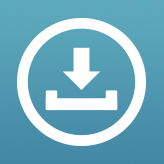
This version should run on all versions of Windows 8 / 8.1 / 10 and 11.
Please uninstall any previous HideVolumeOSD version before you install this one!
When executing the setup you will get a Windows SmartScreen warning. This is caused by the fact that I have no commercial certificate to sign the application/setup, because it’s for free. To bypass this, just click on “More Info” at the SmartScreen warning and then on “Run anyway” to install.
Everyhing else about this application is described here
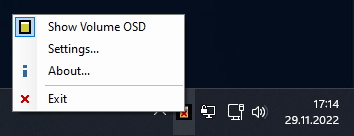
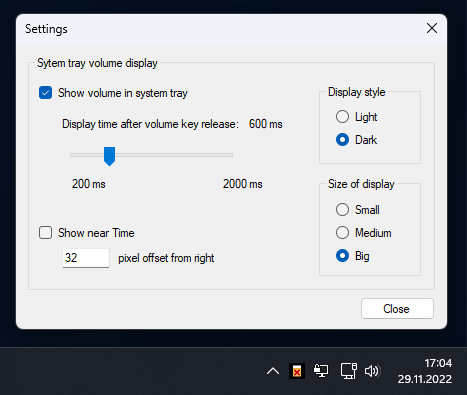
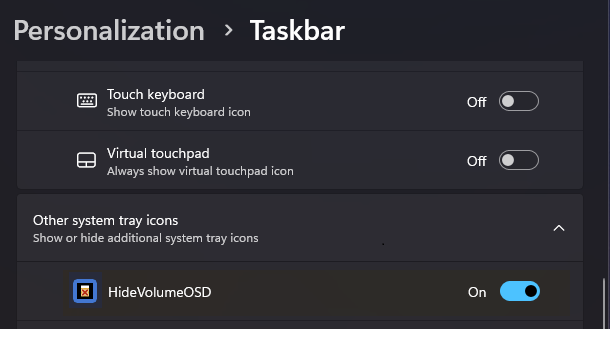
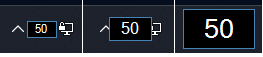
Pingback: Update for HideVolume OSD | Venturi.de
Thank you so so so so much. This has been driving me crazy for years now. Ho the relief!
Thanks! This has been driving me nuts!
Silent doesn’t seem to work. Still need to launch the systray-application for it to function.
You are a legend, thanks for updating!
The silent version does not appear to be working on Win10 21H2.
Legend. Especially now Windows is forcing out the new and “improved” media player to W10, with no option to turn off the huge rectangle OSD.
Virus total results very sus. 3 contacted IP’s in the US. I get that you have to mess with some windows files to acomplish this but yeah IP’s being connected to just shows that something is very wrong. And the debugging evation and sexurity evasions could just be a result of avoiding Windows systems to acoplish what your tools need to. But it also logs my keypresses which could be extremely dangerous. So not risking it. Anyone willing to explain whats going on here?
Just releax, nothing is wrong here 😉
To avoid these virus warnings I would have to sign my installer package. But as HideVolumeOSD is free, i can not afford to buy a software certificate that has to be renewed every year.
If you want to know what my software does, just take a look at the source code:
https://github.com/UnlimitedStack/HideVolumeOSD
There is nothing bad happening here. You can also download the source code and build HideVolumeOSD yourself…
Thanks for the reply. Ok i understand now.
You are not the hero we deserve, but the hero we need. An unsung hero. Thank you for your service kind sir.
Many thanks for the work. Good luck and all the best!
Pingback: 【HideVolumeOSD】Windowsの音量調節ポップアップの非表示ソフト | ナポリタン寿司のPC日記
Thanks for the update.
Review:
Barely works. Even when active, it fails to hide the volume and must constantly be re-opened.
3/10
Any chance for a portable version of this?
Silent version isn’t working in 1.4. When trying to run with -show or -hide arguments the program doesn’t launch. Worked in 1.3 but I updated to 1.4 to fix the 98 volume bug.
It don’t work since last Windows 11 Update.
Informationen über das Aufrufen von JIT-Debuggen
anstelle dieses Dialogfelds finden Sie am Ende dieser Meldung.
************** Ausnahmetext **************
System.NullReferenceException: Der Objektverweis wurde nicht auf eine Objektinstanz festgelegt.
bei HideVolumeOSD.ContextMenus.Hide_Click(Object sender, EventArgs e)
bei HideVolumeOSD.ProcessIcon.ni_MouseClick(Object sender, MouseEventArgs e)
bei System.Windows.Forms.NotifyIcon.OnMouseClick(MouseEventArgs mea)
bei System.Windows.Forms.NotifyIcon.WmMouseUp(Message& m, MouseButtons button)
bei System.Windows.Forms.NotifyIcon.WndProc(Message& msg)
bei System.Windows.Forms.NotifyIcon.NotifyIconNativeWindow.WndProc(Message& m)
bei System.Windows.Forms.NativeWindow.Callback(IntPtr hWnd, Int32 msg, IntPtr wparam, IntPtr lparam)
************** Geladene Assemblys **************
mscorlib
Assembly-Version: 4.0.0.0.
Win32-Version: 4.8.4614.0 built by: NET48REL1LAST_B.
CodeBase: file:///C:/Windows/Microsoft.NET/Framework/v4.0.30319/mscorlib.dll.
—————————————-
HideVolumeOSD
Assembly-Version: 1.4.0.0.
Win32-Version: 1.4.0.0.
CodeBase: file:///C:/Program%20Files%20(x86)/HideVolumeOSD/HideVolumeOSD.exe.
—————————————-
System.Windows.Forms
Assembly-Version: 4.0.0.0.
Win32-Version: 4.8.4550.0 built by: NET48REL1LAST_C.
CodeBase: file:///C:/Windows/Microsoft.Net/assembly/GAC_MSIL/System.Windows.Forms/v4.0_4.0.0.0__b77a5c561934e089/System.Windows.Forms.dll.
—————————————-
System
Assembly-Version: 4.0.0.0.
Win32-Version: 4.8.4605.0 built by: NET48REL1LAST_C.
CodeBase: file:///C:/Windows/Microsoft.Net/assembly/GAC_MSIL/System/v4.0_4.0.0.0__b77a5c561934e089/System.dll.
—————————————-
System.Drawing
Assembly-Version: 4.0.0.0.
Win32-Version: 4.8.4395.0 built by: NET48REL1LAST_B.
CodeBase: file:///C:/Windows/Microsoft.Net/assembly/GAC_MSIL/System.Drawing/v4.0_4.0.0.0__b03f5f7f11d50a3a/System.Drawing.dll.
—————————————-
System.Configuration
Assembly-Version: 4.0.0.0.
Win32-Version: 4.8.4341.0 built by: NET48REL1LAST_C.
CodeBase: file:///C:/Windows/Microsoft.Net/assembly/GAC_MSIL/System.Configuration/v4.0_4.0.0.0__b03f5f7f11d50a3a/System.Configuration.dll.
—————————————-
System.Core
Assembly-Version: 4.0.0.0.
Win32-Version: 4.8.4605.0 built by: NET48REL1LAST_C.
CodeBase: file:///C:/Windows/Microsoft.Net/assembly/GAC_MSIL/System.Core/v4.0_4.0.0.0__b77a5c561934e089/System.Core.dll.
—————————————-
System.Xml
Assembly-Version: 4.0.0.0.
Win32-Version: 4.8.4161.0 built by: NET48REL1.
CodeBase: file:///C:/Windows/Microsoft.Net/assembly/GAC_MSIL/System.Xml/v4.0_4.0.0.0__b77a5c561934e089/System.Xml.dll.
—————————————-
mscorlib.resources
Assembly-Version: 4.0.0.0.
Win32-Version: 4.8.4161.0 built by: NET48REL1.
CodeBase: file:///C:/Windows/Microsoft.Net/assembly/GAC_MSIL/mscorlib.resources/v4.0_4.0.0.0_de_b77a5c561934e089/mscorlib.resources.dll.
—————————————-
System.Windows.Forms.resources
Assembly-Version: 4.0.0.0.
Win32-Version: 4.8.4161.0 built by: NET48REL1.
CodeBase: file:///C:/Windows/Microsoft.Net/assembly/GAC_MSIL/System.Windows.Forms.resources/v4.0_4.0.0.0_de_b77a5c561934e089/System.Windows.Forms.resources.dll.
—————————————-
************** JIT-Debuggen **************
Um das JIT-Debuggen (Just-In-Time) zu aktivieren, muss in der
Konfigurationsdatei der Anwendung oder des Computers
(machine.config) der jitDebugging-Wert im Abschnitt system.windows.forms festgelegt werden.
Die Anwendung muss mit aktiviertem Debuggen kompiliert werden.
Zum Beispiel:
Wenn das JIT-Debuggen aktiviert ist, werden alle nicht behandelten
Ausnahmen an den JIT-Debugger gesendet, der auf dem
Computer registriert ist, und nicht in diesem Dialogfeld behandelt.
Works well. Thank you very much.
It was working most of the time though sometimes it needs to be restarted. Then today, May 18, 2023, it stopped. Now that idiot designed popup volume is there though its the slim version not the rectangular box.
Can’t someone find it in the code somewhere so we can erase this infernal thing? Microsoft must hire the dumbest people on the planet to work for the OS team. This is just another reason to change OS. Hackintosh never looked so good. Especially with a fast AMD install and cheap Ryzen hardware.
“Show volume in system tray” not working on my pc. The volume not appear.
Yes, i turn the visibility of HideVolumeOSD to “On”.
help!
* windows 11
Okay.. alright so the whole volume popup thing has been the bane of my existence for a few years now and recently i’ve grown tired of the damn thing sitting there for almost 8 seconds blocking whatever it was overlayed with so this thing is an absolute godsend. Thank you
It pops up for me more frequently after installing. It popped up only when using Teams before, but now more often. I have Win 11.
I also get this error pop up frequently:
See the end of this message for details on invoking
just-in-time (JIT) debugging instead of this dialog box.
************** Exception Text **************
System.NullReferenceException: Object reference not set to an instance of an object.
at HideVolumeOSD.ContextMenus.Hide_Click(Object sender, EventArgs e)
at HideVolumeOSD.ProcessIcon.ni_MouseClick(Object sender, MouseEventArgs e)
at System.Windows.Forms.NotifyIcon.OnMouseClick(MouseEventArgs mea)
at System.Windows.Forms.NotifyIcon.WmMouseUp(Message& m, MouseButtons button)
at System.Windows.Forms.NotifyIcon.WndProc(Message& msg)
at System.Windows.Forms.NotifyIcon.NotifyIconNativeWindow.WndProc(Message& m)
at System.Windows.Forms.NativeWindow.Callback(IntPtr hWnd, Int32 msg, IntPtr wparam, IntPtr lparam)
************** Loaded Assemblies **************
mscorlib
Assembly Version: 4.0.0.0
Win32 Version: 4.8.4644.0 built by: NET48REL1LAST_B
CodeBase: file:///C:/Windows/Microsoft.NET/Framework/v4.0.30319/mscorlib.dll
—————————————-
HideVolumeOSD
Assembly Version: 1.4.0.0
Win32 Version: 1.4.0.0
CodeBase: file:///C:/Program%20Files%20(x86)/HideVolumeOSD/HideVolumeOSD.exe
—————————————-
System.Windows.Forms
Assembly Version: 4.0.0.0
Win32 Version: 4.8.4550.0 built by: NET48REL1LAST_C
CodeBase: file:///C:/WINDOWS/Microsoft.Net/assembly/GAC_MSIL/System.Windows.Forms/v4.0_4.0.0.0__b77a5c561934e089/System.Windows.Forms.dll
—————————————-
System
Assembly Version: 4.0.0.0
Win32 Version: 4.8.4644.0 built by: NET48REL1LAST_B
CodeBase: file:///C:/WINDOWS/Microsoft.Net/assembly/GAC_MSIL/System/v4.0_4.0.0.0__b77a5c561934e089/System.dll
—————————————-
System.Drawing
Assembly Version: 4.0.0.0
Win32 Version: 4.8.4395.0 built by: NET48REL1LAST_B
CodeBase: file:///C:/WINDOWS/Microsoft.Net/assembly/GAC_MSIL/System.Drawing/v4.0_4.0.0.0__b03f5f7f11d50a3a/System.Drawing.dll
—————————————-
System.Configuration
Assembly Version: 4.0.0.0
Win32 Version: 4.8.4341.0 built by: NET48REL1LAST_C
CodeBase: file:///C:/WINDOWS/Microsoft.Net/assembly/GAC_MSIL/System.Configuration/v4.0_4.0.0.0__b03f5f7f11d50a3a/System.Configuration.dll
—————————————-
System.Xml
Assembly Version: 4.0.0.0
Win32 Version: 4.8.4161.0 built by: NET48REL1
CodeBase: file:///C:/WINDOWS/Microsoft.Net/assembly/GAC_MSIL/System.Xml/v4.0_4.0.0.0__b77a5c561934e089/System.Xml.dll
—————————————-
Accessibility
Assembly Version: 4.0.0.0
Win32 Version: 4.8.4161.0 built by: NET48REL1
CodeBase: file:///C:/WINDOWS/Microsoft.Net/assembly/GAC_MSIL/Accessibility/v4.0_4.0.0.0__b03f5f7f11d50a3a/Accessibility.dll
—————————————-
System.Core
Assembly Version: 4.0.0.0
Win32 Version: 4.8.4644.0 built by: NET48REL1LAST_B
CodeBase: file:///C:/WINDOWS/Microsoft.Net/assembly/GAC_MSIL/System.Core/v4.0_4.0.0.0__b77a5c561934e089/System.Core.dll
—————————————-
************** JIT Debugging **************
To enable just-in-time (JIT) debugging, the .config file for this
application or computer (machine.config) must have the
jitDebugging value set in the system.windows.forms section.
The application must also be compiled with debugging
enabled.
For example:
When JIT debugging is enabled, any unhandled exception
will be sent to the JIT debugger registered on the computer
rather than be handled by this dialog box.
Legendary! Works flawlessly and keeps my games from being interrupted by that annoying volume slider.
On Windows 10.
THANK YOU SO MUCH damn, i tried like 4 time disabling this annoying popup and nothing was working really well (like i could hide it but it would also disable my media controle key on my keyboard) but your app make my life so much better bro and it also so simple, just install it and launch it ! I couldn’t be happier honestly you’ve made my week ! As a devlopper, i was so annoyed by this popup alway hiding my code in the left corner whenever i clicked on pause to follow a tutorial on youtube so you save me like 5 second of waiting time thirty each day, i love you !
You’re a gentleman and a mensch! Thank you!
Omg, I love this!
Thanks so much
If you let a paypal/patreon on the page, I’d buy you a big coffee for this big lifesaver.
Keep going, Thank you for your hard work!!
Had some problems recently where it stopped working on my updated Win10:
Edition Windows 10 Pro
Version 22H2
Installed on 2023-05-03
OS build 19045.3324
Experience Windows Feature Experience Pack 1000.19041.1000.0
But with version 1.4 it’s been utterly perfect. So thank you so much!
I do wonder why it says it’s 32 bit when my OS is 64 bit and there was no option to choose between the two when I downloaded it.
THIS is exactly what I have been wanting since Windows 11 knackered our experience.
Thank you so much.
Win 10 updated: It stopped working today Oct 23, 2023. It starts but as soon as I use the volume keys on my keyboard the huge banner appears in the upper left hand corner of the screen. Doesn’t matter what application is being used. I just reinstalled version 1.4.
To get around the banner just put the volume icon in the systray and that will bring up the Volume Mixer or you can launch it directly from System32.
Or get an audio interface or amplifier and use the volume control on that.
Or use the volume control within the program you’re using.
Hey thanks for you tool, please add a way to launch it at startup in the option (as hidden for example)
Btw the hide don’t seem to work actually, for me it’s now only work with the tray icon
Hi, I can confirm of the tool stopped working for Windows 10 latest update
When we launch the tool – nothing happens, process just sits in the memory with no affect on the system
Anyway, thank you for the great tool, used it for quite some time!
Piece to all
Good morning.
Silent version is not working on Windows 11 23H2.
Please update. ^^
(W11 put this OSD in the center of the screen, right where I read the subtitles for my series, LMAO. Thank you very much for the Software)
For the ones in needs, this Fork seems to fix the recent issues: https://www.reddit.com/r/Windows11/comments/xwz6pu/hide_volume_on_screen_display_hidevolumeosd_i/
Hi, first off, thanks!
Is there any way to run this without admin privileges?
Trying to install on my work PC but it requires an admin password…
omg thank you
On my Asus gaming laptop (Windows 10), the volume OSD is gigantic (it includes a thumbnail of whatever video is being played, for unknown reasons) and it’s very obtrusive and it takes a long time to fade away. Often it covers the controls I want to access.
Thank you so much for providing this tool. It works perfectly for me.
EFFING. FINALLY. Thank you so much! I have hated this “feature” of Windows for several years, and of course I have to rely on third party freeware because Microsoft could care less if someone doesn’t like their retarded volume slider that stays open for 4 years.
I understand why you don’t want to pay for a signing key, and that’s fair. However, this is a blind download from a http-only site…would you consider generating a gpg signature for the package? It’s free, of course, and making a key pair and pushing the public key to the keyservers is easy; a link to a public key here runs into the same authenticity problems 🙂
THANK YOU A MILLION TIMES! I have DESPISED this feature ever since I discovered it, basically the same day I installed Windows 10 for the first time. I use Malwarebytes so I just scanned the executable once I downloaded it. Easy peasy!
Hidevolume stopped working. So you are a bot?
Ottimo
Thank you so much for creating and sharing this program. I just started Googling about this problem the other day, after just dealing with it for a long time. I second the earlier comment another posted made about you being a gentleman and a mensch!
Finally installed this and it does exactly what I wanted it to. Now I can play DOSBox without having a colossal overlay interfering with the experience. Thank you so much for giving us the options Microsoft should have given us to begin with.
Amazing! Thank you very mush! I’m from Brazil.
Thank you so much. I have been using this for years on many of my PCs!
I have a Pyle mixer I use for my studio monitors and mic, and frustratingly enough it turns the volume up to 100% as if someone is holding the volume up key. This program mostly solves that, however it also wreaks havoc on any web/application/video game ui that uses drop downs. I wish Microsoft would just code the ability to customize the UI and get rid of it.
Anyhow, I appreciate your hard work, and at least I can listen to music without having the OSD cover part of my monitor.
Thank you, thank you, thank you!
I legit thought that the thing that popped up all the time was the thing I’d installed, not a feature of Windows…. It hasn’t worked for a while so checked if there was an update to change some settings on it before I uninstalled, and now… I don’t have the annoying overlay. Amazing.