What are we talking about?
With Windows 8 Microsoft decided to add a small volume OSD to the system. In previous versions of Windows such a display was optional. You could either install the Microsoft Intellitype software which had a volume OSD or any 3rd party tools like Volume2 or 3RVX, which are skinnable and configurable in many ways. With Windows 10 they changed a lot of things in the UI, but the volume OSD has remained the same and – despite of many user complaints – can’t be deactivated. The only thing that is adjustable, is the time the bar is displayed on the screen before it disappears again (Settings / Ease of Access / Other options / Show notifications for).
Many notebook manufacturers install their own software which provides a OSD when changing volume via dedicated keys on the keyboard. These often imitate the look of the Apple OS X OSD.
What’s wrong with it?
Well I don’t want to talk about its Minecraft-inspired design, but in my opinion this has some disadvantages:
- It is at a fixed position and can’t be moved
- It can’t be skinned (if selected, the bar color is adjusted to the background)
- There is no setting to turn it off
I had Windows 7 on my HTPC in the living room with MediaPortal running. A lot of very nice skins exist for MediaPortal and every one of them comes with its own volume OSD, that visually fits perfect to the skin.
Then I decided to upgrade to Windows 10. Now I have 2 volume bars when watching TV or a movie. The one from MediaPortal and the one from Microsoft: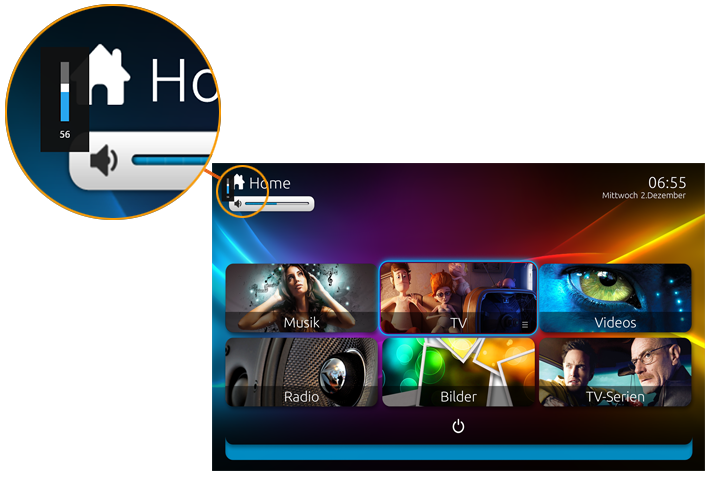
With the time I got really anoyed by this.
When searching for a solution I found a lot of posts with complaints from people having similar problems (SuperUser, Microsoft Answers, Microsoft TechNet and Reddit), but no hint how to get rid of this bar.
I could have turned off the MediaPortal OSD, but the skin-provided OSD is where the skin designer wanted it and therefore fits perfect to the skin, whereas the Microsoft bar in most cases is not.
The solution
After some research with WinSpy++ I saw, that this bar is just a top-level window on the desktop. If it’s a window we can hide it, said and done. I wrote a small Application called “HideVolumeOSD”. It is written in C# and needs .net Framework 4 which is already contained in Windows 8 and above.
During installation you can choose between 2 different versions.
Tray icon version
The tray icon version of this app has a small context menu with 3 items, which is pretty self explaining.
During Installation the tool is added to the startup folder, therefore once hidden the toolbar remains hidden after a reboot.
This is how the tray icon looks like:
| Volume OSD visible | Volume OSD hidden |
|---|---|
| |
|
Additionally it is possible to toggle volume OSD visibility by just clicking on the tray Icon.
Silent mode version
This version was a user request from Daniel, who just wanted to hide the volume OSD without any system tray app. This one just hides the volume OSD at user login and quits then. In case you want to turn the volume OSD on again, just look into the program group called “HideVolumeOSD”. There are 3 different launch icons:
| Icon | Action |
|---|---|
| HideVolumeOSD | Starts the system tray version. |
| HideVolumeOSD (Hide) | Starts the silent mode version to hide the OSD and quits then. |
| HideVolumeOSD (Show) | Starts the silent mode version to show the OSD and quits then. |
Thats all
At this point I want to finish with a variation of a famous quote from Paul DiLascia, a software developer and author who wrote a lot of C++ columns for the MSDN long time ago:
| “If this code works, it was written by Marcus Venturi. If not, I don’t know who wrote it.” |
If there are questions about the software or problems, just leave me a note. And don’t forget: Sometimes a reboot is doing wonders…
Attention: There is new version available here
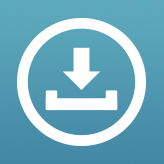
This version has an installer for Windows 8 / 8.1 and 10. It runs on 32 and 64 bit versions of Windows.
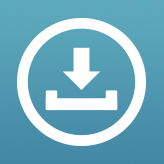
Update 09.02.2017: On some Windows 10 installations the above version doesn’t seem to run after restart. If thats the case, please try this one.
Source code: HideVolumeOSD on GitHub
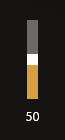
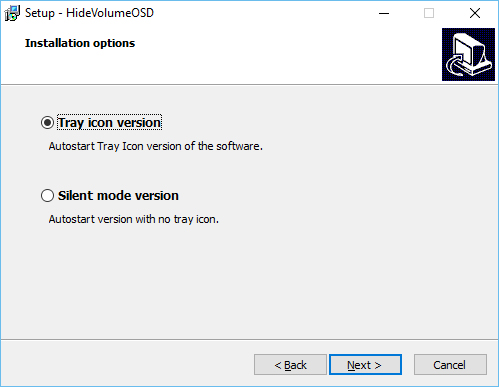
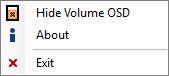
First of all I want to say thank you. I have been looking for something like this ever since I started using Windows 10. It’s a great little program, but there is one thing I don’t really like about it. I don’t really like that it has to stay in the system tray as I like to keep the icons in my tray to a minimum. (Even the hidden ones) I don’t know if you’ve ever heard of Volume2 or not but I like how it has it’s tray functionality set up. It has the ability to turn off the tray icon and if you ever want to see the settings all you have to do is open the exe like your gonna open the program again and the settings pop up. The two main reasons I would like it like that is what I said above and the fact that most likely once you open the program you’re not really likely to interact with it in the near future. I would like for it to be one of those programs you open and let it run in the background and forget about it.
Thank you for you input. I will add a stealth mode to the next version.
Added a new version. Please try it.
It’s not really working well. The first time I installed it in silent mode it wouldn’t block the OSD. So I tried restarting but it just crashes about a minute after windows loading. I tried reinstalling it which it worked that time it blocked the OSD like it should but after reboot it still just crashes. I also noticed on the first version after reboot it wouldn’t block the OSD and you had to turn it off then back on and it would start working again.
Thank you for the feedback. I will check that. What operating system are you using?
Windows 10 Home
The stealth version was doing the same thing for me on Windows 10 Pro.
After restart the OSD came back, I even manually added your exe to the Windows startup folder.
Then I tried the non stealth version, again after restart the OSD comes back, I have to manually relaunch your exe to disable the OSD.
Not a huge problem, I don’t restart often and I’ve pinned your exe to my start menu so I can easily disable the OSD upon restart.
However hopefully you can get get it fixed, I’m guessing it’s a problem with W10 being overtly controlling?
Thank you again!
Thank you for the feedback, I will try to fix that the days after Christmas…
I figured out what was causing the program to “crash” at windows startup. Since the program requires admin privileges to run it could not start it self on it’s own due to how windows starts it’s programs. Windows will not give admin privileges to a program in any of the startup folders or registry. To fix this I had to create a new task in the task scheduler that runs the program at user logon with admin privileges. After that the program now gets it admin needs and starts up just fine every time.
Why would you make fake comments for your article that don’t have any correlation?
Lmfao what are you even on about. They aren’t the same person…? Are you okay dude?
Thank you so much for your hints. I was not able to reproduce your problems yet. I was not aware that any part of my code might require admin privileges. I will check that. If I find no way arround that, I will create such a task from the setup.
Could you provide me the settings of your task? If I install a task from the setup it is installed as the admin user which is not the loged in user. If I then start the task, it fails because it does not run on the current desktop.
UPDATE: Could reproduce the error when I turn on automatic logon for a user. Do you have automatic logon enabled? If yes, could you turn it off for a test. Just to see if it works then…
UPDATE2: I testet my program on Windows 8 with normal user rights. If I start it manually it works without admin rights, but it does not start at logon if automatic logon is enabled.
UPDATE3: As already said in UPDATE2, it is not a rights problem. It’s a timing problem. With automatic logon the timing at Startup is altered (faster). I think by creating a task, you just altered the startup timing. Could you test the following version:
http://www.venturi.de/WordPressDL/HideVolumeOSD-1.2.exe
Please disable or remove your task before testing.
Yes it seems that it runs without admin rights on Windows 8.1 just fine but, it always requires admin rights on Windows 10 as I have tested with multiple Virtual Machines. Using the one you posted it still will not start without being given admin rights with the task scheduler and the program will not run at all unless given admin rights on Windows 10.
Also if you turn off UAC the program can run without windows asking to give it rights as it does that automatically.
Thank you for the response, really strange. No clue what changed on Windows 10, but I will set up a Windows 10 VM, as I tested with Windows 8 VMs so far, assuming that Windows 10 behaves the same. The only thing I do is some calls in User32.dll via P-Invoke. When I have something new to test I will post it…
I am on Win 10 Pro x64 as mentioned in a prior post and I do not have automatic logon enabled, I have the standard login screen where I have to enter my password before logging in.
I still have to manually launch a shortcut to the exe upon restart, so I don’t think automatic logon has anything to do with this.
I may have to schedule a task as Daniel has, but I hope you can fix the problem 🙂
If you need assistance testing something, I will be glad to help in my free time, feel free to email me.
Thank you again for this invaluable tool 🙂
It would be nice if you would provide the corresponding source code so people can see exactly what your program does.
Will add the source code for download the next days…
Thanks for sharing this great app with us.
I already use 3RVX, and when I upgraded to Windows 10, I had to turn it off so I don’t have two bars like you did.
However, I believe using your approach we may actually be able to also reposition the window, instead of completely hiding it. I see many users have also asked for the source code, so we’d be grateful If you could publish it sooner (preferably with GitHub), so we don’t have to re-code it with C#.
I don’t blame you though, whenever I write code for my own apps these days they are usually messy, and I would pretty much prefer to clean them up and add comments before anybody else reads/modifies them. 🙂
Please notify us when the source is ready.
I created a GitHub repository with the source code:
https://github.com/UnlimitedStack/HideVolumeOSD
Pingback: Anonymous
Thanks a lot for the article.Much thanks again. Awesome. Vonbraunsberg
Can’t thank you enough.. Been searching and searching..
Thank you! That thing was intrusive.
Thank you a lot for removing this useless OSD !
Thank you very much! 🙂 I was googling endlessly trying to find a solution.
I just upgraded to Windows 10 and also using MP with a remote. So the volume bar was a tiny bit annoying. No longer, thank you!
thx upgraded to 10 and hated this “feature”
Am running Win 10 Pro and whether I run the exe as Administrator or not, it has not effect on the OSD. Anyone any idea why? I have auto login enabled but the exe runs fine on login – well it runs but has no effect – the OSD is still there, but only when I used media keys which i presume is the same problems for all.
The software doesn’t work on my computer. Have also tries a restart… Same with software Volum2. Not able to dismiss this osd. Any suggestions/information? Running win 8.1 enterprise (64-bit).
Marcus Venturi Genius and helper of the masses, Thank you.
Damm stopped working within a day, the pop up comes completely at random, usually when i just move the mouse, yes I have tried changing mouse, makes no difference.
Nothing seems to make a difference, it will go for 10 minutes, then be flashing up on the screen every other second for the next hour.
I would personally strangle the person who developed this stupid pop up.
Pingback: How to Hide the Volume Pop-Up Display on Windows 8 and 10 – Blogger Blog
Pingback: How to Hide the Volume Pop-Up Display on Windows 8 and 10 - Hot World Trending Stories
Thank you 🙂
Pingback: Ways to Hide the Volume Slider Display in Windows 10 – Tinoki's Trends
Thank you so much! I love the silent mode.
Thank you. Thank you. And thank you! Almost wanted to smash my computer because of that Stupid Volume icon. Can’t believe Win 10 still has this kind of problem!!
Sweet Grama,
I love you so fuckin much man. For real.
You should win a nobel.
Thanks a lot!
Hi,
I really support that Nobel Price suggestion from Oct 27 above. I am from Sweden, let’s see what I can do about it 🙂
Marcus – Thank you so much for this feature! Really saved my day.
It doesn’t seem to work with the latest windows update (KB3199986) :/ It worked fine before that with build KB3201860
Edit: It works after a reinstall of HideVolumeOSD
Thank you! perfect, exactly what I was looking for.
Hey Marcus!
I’ve used your program for 3 day but I’ve stumbled upon a huge problem, each time i restart my computer I have got to reinstall your program. Because after a restart the script no longer works and winows’s interface interfere with my work. Could you help me?
With best regards
I’m also running the latest Windows 10 update
VERRRRRRRRRRRRRRRRRRRRRRRRRY THANK YOU!
Never bothered me before Spotify made an update where a box showing the song currently playing imposes itself next to the bar, with no way of turning it off. So glad I found this.
Thank you so much, it was just what I needed!
Is there a way to remove the music overlay? if you double click where it supposed to be it comes back, and then you need to click show osd and then hide osd to hide it again.
Thanks!
Lifesaver after yet another annoying decision by spotify!
Hi,
I’m running Windows 10, and for some reason I need to reinstall the program after shutting down and later starting up my laptop.
Is there any way for you to fix this (or for us to fix it ourselves, if need be)?
I also am having the same problem.
Thank you so much!
I have a small request though.
Could you please add an option to set a timer for it to go away?
Like, I press “Pause” on my keyboard, and the overlay shows up in 3 seconds, and then goes away.
Unfortunately can”t get it to work on Windows 10. After it is installed the OSD comes up and it is still enabled by playing/pausing through the media buttons.
Looks like the latest Windows 10 update causes some problems. I will check that as soon as I have more time. At the moment I have too much other things to get done. So please be patient….
Great job! It work also on windows10 and it is exactly what I’ve been looking for.
Marcus thanks for writing this software! While I do not mind the volume level overlay itself, the killer for me is the album art with play and next icons… I have a keyboard with those keys. 😉
Works on Windows 10 Pro.
MUCH THANKS MAN!
THANK YOU SO MUCH MARCUS, this saved Win10 from being unistalled from my computer hahaha that volume/music popup was killing me.
Seriously thank you man. Great job.
Well done bro! Your code works like a charm, thx!
Cheers mate, works perfectly on W10. Just what I needed 🙂
Marcus,
With the recent windows 10 update I believe this beloved script you wrote is broken. Can you please update it?
Thank you for making a difference in my life.
stoped working in the last few days unfortunately ! thanks was a great tool
Yup stopped for me as well. 🙁 Forgot how damned annoying that popup was! LOL
So this appears to be a permissions issue for me. If I debug the code directly it works and if I run the application from here with Admin permissions it works… :/ Not sure what changed!?
Scrap that… Seems to not work for admin now… 😐
Okay so the version on the GitHub is V1.2.2.0 and works but the version in the above download is V1.1.0.0 and doesn’t work any more. 😉
Sorry I had no time yet to look at it. I will check that at the weekend. Thank you for the hint.
Thank you!!
THANK YOU!!! Works perfectly! Very annoying that they don’t have an option on windows 10 to just disable that annoying popup.
I installed version 1.0 and it seemed to work but after a short while the sound bar appeared and disappeared after a few seconds. It did this repeatedly. I copied the location of Hide Volume OSD into my start up folder and this made no difference.
I uninstalled v1.0 and installed v1.2. The sound bar now appears once and then disappears. However my laptop now takes much longer to boot in to Windows and I notice that all three options for the program are in my start up folder. Could this be the reason for the long boot up?
Sorry; forgot to mention I am running Windows 10 Anniversary on a 32bit HP Pavilion Dv5 laptop.
Works as advertised, thanks for the work!
Thank you, version 1.2 works great, the other gave me an error on Win10 Home (SPA).
Thanks man, and a bonus it works right away after installation. Bless you
Marcus . Thank you so much. The OSD was hiding critical parts of my screen. Downloaded and it immediately removed the OSD.
Amazing. Keep up the great work.
John
Pingback: check my blog
Marcus, I just downloaded the 1.2 version on my Windows 10 x64 and it works like a charm, right off the bat!
Great work and thank you a lot 🙂
Thanks for this simple and efficient app! I have a suggestion: could you make the system tray icon to show the volume level in real time? Also, it will be a good idea to post a PayPal link for those who want to make a donation (including me).
Hey both versions don’t seem to work for me anymore after the windows 10 updates today ( 7-11-2017) Anyone knows a solution?
Thank you!
The volume control on my headset would oscillate between adjacent settings, causing the volume window to permanently stay visible. Now it’s gone.
Hi! My computer just got updated to Windows 10 Pro N version 1709, OS-version 16299.125. Ever since then your program won’t work anymore. Does anyone have the same problem and found any solution? Really miss this function!
i downloaded the first one it failed so i got the 1.2 it worked no problem even when i restarted my laptop.
im using rainmeter for custom desktops this helped thanks
Thank you for this mine Windows converted PC from Vista has only just started showing the annoying volume control and this fixed it so thanks again.
Thank You I’ll never forget what you have done for humanity.
I uninstalled this software but the OSD is still missing. How can I restore it?
I installed this because I was getting audio stuttering when using the volume wheel on my keyboard, but not when changing the volume via any other method, so I thought it was the OSD – it’s still running it’s just invisible now, so didn’t resolve my issue.
Ding dong, the Win 10 Volume OSD is dead!! At first I was quite hesitant to use a 3rd party program to do my dirty work, but now I’m glad it’s finally gone. I like how this installs like a regular, old program with a directory and everything.
Thank you, still working as of 2018
Winner winner chicken dinner! I got it working with the 1.2 version. You’re a life saver! I curse spotify for messing with my windows settings everytime. Is there anywhere where I can donate as a ways to say thanks?
Regards
Thanks for this speedy, easy fix!
Downloaded the exe, installed with the system tray option deselected and — POOF — the stupid volume slider is GONE.
Highly recommend this fix!!!
Is there a way to hide the default music player from the lock screen in the same way?
Thanks!
This is a MUST Application on Windows 10
excellent work!
Pingback: How to hide the volume on-screen display on Windows 10 devices (with HideVolumeOSD)
Pingback: Как скрыть наэкранный индикатор громкости в Windows 10 - TechToday
Pingback: Come nascondere l’indicatore OSD del volume su Windows 10 - PC Professionale
I LOVE YOU SO MUCH
Thank you for helping fix one of the thousands of problems in Windows 10 that Microsoft keeps ignoring over the years and occasionally even stealthily adding through Windows Update.
This is really awesome! Thank you!! Finally!!! Can get rid of the Spotify overlay window that it keeps ignoring wish to disable with recent Nov 2018 update.
I just want to say I love this, been looking for a good solution for a while.
But, (sorry there’s a but) It causes some huge frame drops/freezes in some full screen programs (games)
I have a powerful PC 6700k + 1080Ti so I’m not sure why it happens. But I’m hoping you can help 🙂
Thanks!!!!!!!!!!! one million and one times!
Wow, such an amazing app. I am using Spotify and before using this app the Spotify’s tooltip anchored to the volume tooltip took a lot of my screen, and it can not be moved or change its transparency. Spotify has an option to disable the tooltip but only if you adjust the volume from the taskbar, but NOT if you are adjusting with a keyboard for e.g, so this is perfect. Thanks a lot !
Thank you so much! This was just what I needed =)
Hi, this software seems great on paper, and I like the idea of it, but I have a problem with it.
Firstly, a little guidance on this site: I really think you should move the link to the updated 1.2 version up above the older 1.0 version. Most people are downloading the older version, because the links are in backwards order. They’ll probably get annoyed that it’s not working for them on Windows 10 properly (from what I’ve seen, the old version hardly starts up properly on Windows 10), and then uninstall your software! Not a good representation.
Now for the real issue, which is also bad representation: sometimes when booting up, I get an error of “Severe error: OSD window not found!” which is really bad design, I’m sorry to say. It makes the software useless until you restart it, and confuses the ever-living heck out of the user.
In my case, it’d be okay, because I understand that my computer isn’t about to blow up, and all I need to do is restart the software, but the thing is, I sell refurbished computers and I want to include this software on any that could use it. For example, Dell laptops that have Dell’s QuickSet on them show a volume OSD already, and upgrading them to Windows 10 results in two OSDs, which looks absolutely silly. I’d happily use this program, but then it randomly gives a severe error! That’s just not right!
Don’t get me wrong, I do appreciate the effort you invested into making this program and making it available for everyone, and I would love to use this program if it weren’t for this issue, but the issue makes it useless to me, and I cannot recommend it for this reason.
I’m far from the world’s best programmer, but from my programming perspective, it certainly seems like it can’t find something it needs in order to function, which is probably the OSD that it needs to disable…but it shouldn’t come up giving a severe error, it should probably loop a few times first, and if it still can’t find the OSD, maybe it should put up a little balloon notification (less distracting than a dialog box) and exit…but this is coming from me, I’m sure you know better than I about programming, but that’s my two cents.
Thank you for reading and I hope to see a version 1.3 coming out soon with this issue fixed.
Love your work. Thanks very much for a great and useful tweak.
First of, THANK YOU. for real! Amazing script.
Unfortunately, the latest Win10 update broke the app. No longer works at all.
ANY small, minute, tiny chance you would consider an update?
As a music producer it would be such an amazing blessing.
Cheers!
Hey, NM. Turns out I didn’t realize there was a 1.2 version. That is working great it seems! Shew! Thanks again. DOn’t mind me XD
Thank you very much for this app. I’d like to say something, and it’s not necessarily a request.
My question is do you know of any way to hide just the second bigger part of the OSD, so the volume still shows but without the option to pause or change the song?
Most people seem to be bothered by the idea of an OSD, which usually just displays the volume. I could live with that. I’m using your app because in my case it shows a whole big chunk of UI on which I have the possibility to skip to the next or previous song, alongside the volume when I change it. ( http://prntscr.com/nyhprn )
I’ve lived fine with just the volume on Windows 8.1, but on Windows 10 Enterprise with a whole UI, it’s unacceptable.
The thing is I grew to like the volume OSD, it shows me at which point in volume I am, it also helps detect any issues with the volume.
I’m getting the same thing which I just noticed it today. In my case, I was using the “Brave” browser (which uses the open-source Chromium build). I don’t get that bulky rectangle when I used Firefox, Opera or Microsoft Edge (although, these latter two are also Chromium-based, so… I don’t know.)
Unfortunately, hiding the volume OSD didn’t solve the main issue I’m having, which is:
I’ve noticed that whenever this new bulky wide rectangle area (it’s ridiculous how much space it uses up for 3 buttons) shows up that my YouTube playlists no longer auto-play when running in the background. Well, they do go to the next video in the playlist, but they don’t start playing. I have to go to the Brave or Chrome browser, open the YouTube video page with the paused video and hit Play to start playing it. You can see how this could get annoying after a number of times.
Any ideas how to disable this box? I don’t mind the volume OSD anymore, but this new large thing is just…. no. And actually, I’d probably wouldn’t care as much as long as it didn’t affect my playlists running in the background, without pausing each time the next video in the playlist loads up.
I would appreciate any information.
There are lots of users (like me) that like the OSD but would like to be able to move it to a better location on screen. If you’re looking to add more functionality this feature would be great.
I like the OSD for volume, but the media playback buttons overlay that is showing every time a volume is changed when some application is playing something (even when paused) is what is bothering me.
It’s too big and recently my browser (vivaldi) started supporting this overlay it seems and I pretty much all the time some tab with a paused video.
Is it possible to hide just the playback overlay and keep just the volume osd?
You … have rescued me
from .. hell ..
Thank you so much, so much.
I love you
Muitíssimo obrigado…
The problem for me is that when my music player is not the active window, my keyboards media keys or my voice commands don’t work for my music player, but work for the OSD, which takes over w/e is active. I really want this disabled instead of just hidden. Does this script do that? Disables it?
Thank you! Thank you! Thank you!
Спасибо большое друг!
you are a god. thank you !
Insert *Thank You*.gif from The Office
Thank you, works like a charm.
Great! Thanks a lot for this useful tool!
I can’t say thank you strongly enough! Every time I changed the volume of my music (which I do frequently throughout the day) I had to wait 5 seconds for the volume display to clear before I could access any command/function buttons underneath that stupid display and if I moved my mouse near the display it would reactive it again. RRRRR.
Its amazing that its 2019 and MS forums led me to an answer, with a link, that sent me here to your post from 2015 as the ONLY answer to this issue! Congrats and many many thanks!!!
You are awesome. This simple utility has enabled me to remove the ever-larger and really annoying combo of the volume control and music controller (e.g. Spotify). I didn’t mind when it was just the pencil thin volume indicator because that disappears after a few seconds, but in the latest Windows 10 it’s massive and it stays there for ages. So, thank you!
Thank you, i make sure to install this on every new windows installation
Thankyou, can confirm this works as of 15/8/19 on windows 10. Had the annoying popups after getting a new headset. Cheers!
you should add the option for ppl to donate.
think a lot of ppl would…
it’s super annoying! Especially when you increase/decrease volume while listen to music in web browser and accidentally click to the indicator!!
But i don’t really want to install another software.
Does is it has another way?
A short note to say well done Marcus! Amazing how something so small can be so darn annoying. Thanks for sharing 🙂
Latest update broke it.
I have just installed it. Works great! This is what I wanted. Haven’t tried yet to reboot my PC to see how it behaves after restart.
Do you know how long I’ve been hunting for this??????
Every week or so as I battled with a giant stupid window popping up for 5 seconds obscuring my screen I hunted for a solution.
And what does every single page give???? the same damn solution that does not work:
https://answers.microsoft.com/en-us/windows/forum/all/annoying-big-volume-pop-up/99a9150d-17b4-47bf-98ad-8cb92095c91d?auth=1
THANK YOU THANK YOU THANK YOU!!!!!!!!!!!!!! Really appreciate small clever things like this 🙂
awww the last windows update broke it, i was so hope to use it, can u maybe update it?
thanks alot
Since recent windows update everytime i change the volume ,while Hide OSD is active, the frame rate drops rapidly.
Specialy on fullscreen stuff like games or just Youtube videos.
M
Can you hide the window without making it appear at startup oh Hide OSD?
You can use Volume2 to hide Windows default OSD.
https://github.com/irzyxa/Volume2/wiki/FAQ#8-hide-windows-default-volume-osd
Thanks for this handy tool!
However, I’m looking for something a little more specific… I want disable only the additional ‘media controls’ panel that appears when you change the volume while media audio is playing (e.g. Spotify).
So in short I want to keep the slim volume slider at all times, but ditch the bigger media panel that sometimes appears.
Is this possible?
I didn’t have this problem until I got a new headset. It’s bizarre that you have to get a third party software to disable an unnecessary feature.. Thanks!
This is brilliant. Thank you so much for solving my frustration with the blob that blocked my view of some of my programs.
Thank you very much,
It started working immediately and is working good. You made my pc a lot more enjoyable to work with.
Also, nice captcha
Thanks a lot!!
I have been searching many hours for how to remove the stupid pop up window.
Your fix works perfect.
Ciao, esiste una versione portable?
No, non esiste una versione “portabile”.
Ma puoi scaricare il .exe dal link…
http://www.venturi.de/WordPressDL/HideVolumeOSD.zip
Per autostart da USB puoi provare…
https://www.usb-stick-software.de/tools/autorunnerx/en/index.html
This is a much-needed fix, thanks! I still get popups when I’m using full-screen programs. Is that a known limitation or do you think there’s something going on with my setup? I’m using the Silent Mode Version
This should work also when programs are full-screen…
Actually it doesn’t work constantly in exclusive fullscreen, check my comment (14 DEC 2020)… I hate microshit.
Grateful for your effort and sharing this with us
And shame on windows 10
Thanks a lot!
You are a life saver
I am so glad to have found this tiny but indispensable program. I HATE any overlay information I don’t specifically invite. When taking online coding courses I need to pause the videos so I can practice in another screen and the video volume and pause/play status always blocks information I need to read. Why does it need to take up so much real estate? Anyway, thank you for your work.
Thank you for your work. Is it normal that, when I start Windows, the volume is always set to 98 %?
This is brilliant = thank you!!!
Thank you so much. This has been driving me nuts and was not able to find a solution anywhere else. There should be a donate button on this page.
Thanks so much! Agreed. You should have a donate button and make a couple of bucks for your efforts from us in the non-techie crowd.
Thanks a lot!
Thank you! 🙂
Hello, could you do an installer for current user only? Can’t install in work computers without admin password if it’s not a current user installer =/
have you seen this: https://www.youtube.com/watch?v=UMTTaMPJ8fc
Thanks 😀 you really made my studying and reading a lot better!
So it seems to not work with the 2004 build. Tried both versions, and they wont start up with win.
Ill uninstall, clean and try again, just to make sure.
ayeee thankyou broo! this is so helpful 🙂
I’ve made sure to comment, the least I can do is say thank you.
I’m grateful for the fact there is somebody that has the same view as me and cannot stand it.
I personally needed rid of it because it interferes with the resolution of the screen. I’d be in full screen and when adjusting the volume it would make the app turn to window mode and then flicker back to full screen when it vanished. Tedious.
Thank you again.
You’re a gentleman.
As it turns out this was not a complete fix for my full screen error.
It still acts as if the volume display is there, but it isn’t 🙁
I’ll just have to play on windowed mode…. oh the pain!
Thank you for this handy little utility.
I have no problem with the volume control – what I don’t like is the multi-media control panel that appears with the volume indicator. Is there any way to keep volume but get rid of the big multi-media panel?
Thanks
Thank you, a small weight has been lifted off my shoulders . . .
Dude, just started using this. First impressions are great! Thanks.
Using this to hide the overlay because my USB mixer’s manufacturer or Microsoft fluffed something up. Mixer works fine for audio input but the overlay stays stuck on the screen the whole time.
hi i was hoping to get some help enabling the windows 10 osd i installed logitech setpoint and it disabled the windows 10 osd and i’d like it back
It is a media key Issue, on your browser type: edge://flags/#hardware-media-key-handling, if you have chrome, use chrome instead of edge word. More explanation here:
https://www.youtube.com/watch?v=VejtkOERYEg
Wow thank you. I can’t tell you how annoying it is for this thing to keep popping up when I have to constantly pause/play a video when following a tutorial.
Ohh man, talk you so much!! Now I can finally hear my guilty pleasures of music without being embarrassed if I have to lower the volume.
Parabéns pelo software Marcus! Excelente!
One word. Thank you. Looking for a feature like this since ages.
I have no Words to explain your greatness,
I wasted 3 days to find this and finally you are here with the solution.
Thanks amilion to remove that ugly black screen of volume control.
Thank you sooo much! I was so frustrated by the large, unnecessary volume display – your work has saved me that frustration. All the best!
Thank you
I am so happy. Thanks a lot.
Is now fixed !
look here : https://www.bilder-upload.eu/bild-bc7c23-1600833155.jpg.html
Thank you a million times over. Silly volume popup continually gets in my way. This solved it, win 10 pro
A true HERO!
Pingback: Tips on how to Disable That Annoying Spotify Pop-Up in Home windows 10 - iTechBlog
Bless you!!! Please settle on earth and procreate, the world needs good work and that means we nee more like you!!!
lol
One of the first things to install on a new windows installation. thank you
works like a charm!
thanks for sharing.
Thank you so many years later. In 2020, the annoyance is still there, and your solution is by far the best one. Thanks for your efforts!
any way to fix the
“Severe error: OSD window not found”
at startup?
What a stupid/annoying function, that OSD. How can it still be around in Windows with so many irritated users??!!
Thank You Marcus for keeping my blood pressure at a healthy level!!!
🙂
Hello,
As a newcomer to Win. 10 I was driven crazy with this 100% useless feature and could not get around it until now. Thank you so very much – your app is a great contribution to peace of mind. Deeply appreciated.
HOLY GODDAMN HELL THANK YOU.
Like many others this is hugely appreciated.
Great app, thank you!
I have one request if it’s not something too hard to implement. Can you make an option to disable only this large panel with song name and buttons prev, next, stop/play? I like volume indicator, only panel is so large that make it hard to work with it when I often stop/play videos.
i second this about the large panel with song name. it’s annoying and is the primary reason i went looking for help
unfortunately this doesnt work on lock screen, still getting the name of the video i am playing and everything.
Thanks, 1.2 version worked on Windows 10.
this program skips clicking on the very top of the OSD. Do not use it unless you have `Quiet on the Set` for example, otherwise you can randomly set the volume to maximum. If you only need to hide the window when changing the volume, and not switching tracks, then it is better to use Volume2.
Great Job!! When the volume pop up appeared I wasn’t able to continue working on my spreadsheets. Was extremely annoying. Thank you so much : )
Thank you very much.
Pingback: Cómo deshabilitar esa molesta ventana emergente de Spotify en Windows 10
Thank you so much for taking out the annoying, unnecessary 5-sec pop up. Much appreciated.
Doesn’t work anymore.
Thank you for this!
Amazing work.You are a lifesaver.
Stops working occasionally, especially while playing games, that shit appears and makes me crazy. I wonder why microshit can’t make an option to disable this, maybe because it’s a shit and microshit loves shit.
Thenk you very much!
Thank you, The guy thet developed this windows feature, must be a Linux user 😀
THANK YOU! Took care of one of the most annoying features of Windows to date.
Severe error: OSD window not found! in 1909 on startup
Pingback: Comment masquer l'affichage contextuel du volume sous Windows 8 et 10 - Moyens I/O
Pingback: Cómo ocultar la pantalla de volumen emergente en Windows 8 y 10 - Moyens I/O
Pingback: Come nascondere la visualizzazione del volume a comparsa in Windows 8 e 10 - Moyens I/O
Thank you!
Thank you very much.
Pingback: Cómo desactivar la superposición de Spotify en Windows 10 - zows.online
Thank you
Thanks so much, the volume overlay was up on my fullscreen videos and games non-stop. It was driving me mad!
Thanks for making this! The overlay is anoying and stays for even longer when you mouse-over it to get to the windows underneath.
This has been driving me CRAZY since I got my new X1 Carbon 2 years ago! THANK YOU!!!!
This is the one time I want to contribute, and there is no PayPal link!!
Thanks again, works perfectly, and the code looks solid to me.
Pingback: Comment masquer l'affichage contextuel du volume sous Windows 8 et 10 - Azur Plus
Thank you. You are an amazing person.
Appreciate the time you spent developing and debugging this–and especially for making it available to the masses!
Thank you so much, it helped. The second version worked with Windows 10.
Pingback: So deaktivieren Sie Spotify Overlay unter Windows 10 - okidk.de
Pingback: Update for HideVolume OSD | Venturi.de
Thanks – worked in 1 second!
it’s bizarre the things MS decides are REQUIRED PARTS of their OS.
thanks for this application!
Hi,
Thanks for making this software. Is it possible to still see the volume number and bar, without the big unnecessary box on the right? Or is it all or nothing?
Thanks
Thanks for a nice piece of software. Iäve been using it ever since I started using Windows 10 a couple of years ago. However, I’m having this problem since last Windows update: When I start Firefox and am about to click some navigation button, the stupid Volume OSD pops up right under my mouse pointer, despite of HideVolumeOSD being installed! The sama problem goes for all of my Windows 10-based computers, including the laptop I use at work. This is very annoying. Any possibiilty that there will be an update of HideVolumeOSD any time soon, fixing the problems that come with recent Windows updates?
Pingback: How to dismiss volume overlay popup in Windows 10 display?
thank a thousand times, and a big thumb down for microsoft
Pingback: Comment désactiver la superposition Spotify sur Windows 10 - wfpc.online
Awesome! Worked instantly w/o restart. Thanks.
can u help me to get rid of FONTS SWITCHING menu?
Pingback: Comment masquer tous les OSD dans Windows 10 | TOUSLESPC
Pingback: Disable hardware media key handling in MS Teams – Programming Tutorial
Pingback: How to Hide the Volume Pop-Up Display on Windows 8 and 10 – Tech Blog
Pingback: How to Turn Off Spotify Overlay on Windows 10 – Tech Blog
Pingback: Cách ẩn màn hình bật lên âm lượng trên Windows 8 và 10 – Tech Blog
Pingback: How to Hide the Volume Pop-Up Display on Windows 8 and 10 | Tech Blog
Pingback: كيفية تعطيل قائمة الصوت المنبثقة (المزعجة) في نظام التشغيل Windows 10 | - تكنو عربي
I have solved the problem I have been having for the past year or so with the troublesome OSD.
I had tried the “Hide” script, even changed computers…
The problem was a USB mic I was using (check your device manager and make sure to remove them all when testing)
Pingback: Cách tắt lớp phủ Spotify trên Windows 10 - Exotips.com
Pingback: How to Hide the Volume Pop-Up Display on Windows 8 and 10 – Share2x.com
Pingback: How to disable the Windows8 volume On-Screen-Display? - Boot Panic
Pingback: Disable windows 10 volume control - Boot Panic
Great thanks fab. Until I downloaded this cool app I was wasted a lot of time over about 5 days trying to get rid of the overlay — got a small screen and it was in a bad position.
Pingback: Windows 11 has figured out that a volume indicator should look pretty - California18
Hello,
We are running Hide Volume OSD 1.2.
Is it affected by the log4j security hack?
Thank you so much! Many hugs from Portugal
Thanks a lot, been using this long time. Just a heads up that Windows 11 changed Volume OSD in build 22581.1 (for the better), but also means this program will break if/when it’s pushed to the release channel
Is there a way to make it just show the volume slider but not the large box next to it? I don’t want to disable the media keys.
Thanks so much! Works great! Bad enough, we had no choice but to pop up a volume OSD, but it also displays the first part of the TITLE of the stream being played!? What if you were trying to QUICKLY hide AND mute what you were looking at AND listening to from prying eyes?! This could be a HIPPA violation!? DUH! How did MS not think of this?!
I have one more ask. PLEASE, PLEASE, PLEASE, could you modify / create a new app to hide the player controls OSD (which ALSO shows the the first part of the TITLE of the stream being played) for a few seconds right after I lock Windows??? Again, what if you were trying to QUICKLY hide playing from prying eyes?! This could be a HIPPA violation!?DUH! How did MS not think of this?!
Thanks so much this has really been bugging me 🙂
After many years of getting annoyed with it finally looked for a solution. Thank you so much, works great!
thank heavens you exist
Thx, but unfortunately doesn’t work for me, I need to disable it because when appear it disables HDR in videoplayer (it disables when window is not on top or fullscreen). Now OSD is no loger visible yes, but HDR still disables when i change volume with my headphones. 🙁
Thank you for your work. This works well, however, there is a minor incoveninece. But the pop up is hidden, clicking on it is not disabled, meaning that I can’t click on anything that is in the same position in the screen as the pop up would be, and I have to wait until it “dissapears”. Any solution to that?
Pingback: Hide Volume OSD – 隐藏调整音量时 Windows 10 的音乐播放提示-小白学堂
Hopefully you are still monitoring this, as the most recent version of Windows 11 22H2, HidevolumeOSD stopped working, and the random popping up of the OSD is driving me insane, because it closes any tooltips or popups on the screen automatically. Any chance you can investigate and fix it?
Thanks.
Pingback: HideVolumeOSD 1.4 for Windows 10 and 11 | Venturi.de
Pingback: Windows 10: How to Disable Volume Overlay? - DELETINGADVISORS
Hello! HideVolumeOSD crashes / stops working suddenly on Windows 10. Can you please look into the matter?
Just downloaded version 1.4 for my 64 bit Win10 updated install and it’s flawless so far ( a few days). So happy to see.
What I don’t understand is why, on my 64 bit Win10 system it says it’s 32 bit. You say above that it’s both 32 and 64 bit. I’d love to understand that.
What is perplexing is how Microsoft could possibly be so out of touch as to ever let something be so intrusive blocking a significant part of the screen (and the worst part of all, the upper left hand corner!) and not let us disable it after all these years. Just makes you wonder how this company’s employees can even find the front door to leave their house to get to work. Boggles the mind how stupidity like this can be so blatant in a company so valuable. Welcome to software in 2023.
This is incredible. I don’t know how I’ve lived without this for so many years, but it’s not been easy. Thank you.
Pingback: Cómo desactivar la superposición de Spotify Windows 10 - Globopedia
Pingback: Cómo deshabilitar esa molesta ventana emergente de Spotify en Windows 10
Pingback: كيفية تعطيل النافذة المنبثقة المزعجة لتطبيق Spotify في نظام التشغيل Windows 10 - موقع قلم ورقم
Great job! You remove the pain in my ass. Lifesaver!
1.3 installed few days ago, and the 1.4 installed today.
Finally with your tool I found what I was looking for …..for month!
Thanks a lot.
This is very good content, i am happy i stumbled on this.